The audio to text conversion with Voice notebook transcription module (+transcription button) can be accomplished with the help of external speakers and a microphone. However, this scheme may not be comfortable for laptops, which usually use internal speakers and microphone. Here are some ways to perform audio transcription without using an external microphone.
Using the stereo mixer
There is a simple solution for transcribing audio without a microphone. I have tested it successfully on my own computers running windows 7 and 8, so I think in most cases it will work.
The first step is: go to the control panel, go to sound, and in the sound recording tab, select “Show disabled devices” from the menu that appears on making a right mouse click.
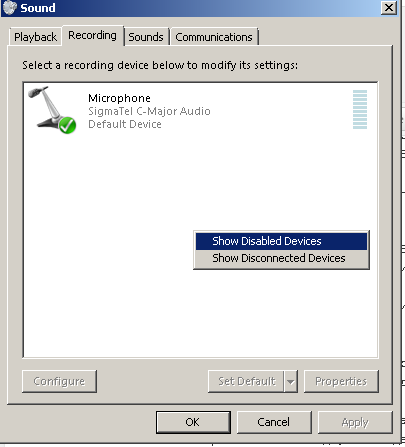
When the sound mixer appears, set it as the default recording device.
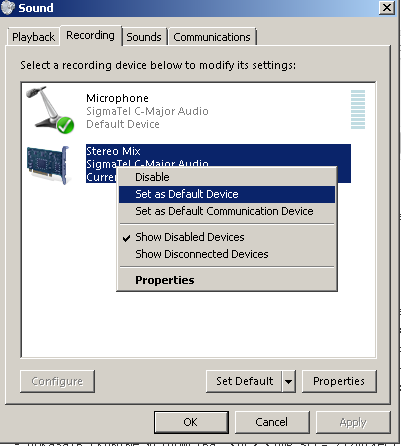
The small indicator opposite the mixer shows that the mixer is now the recording device.
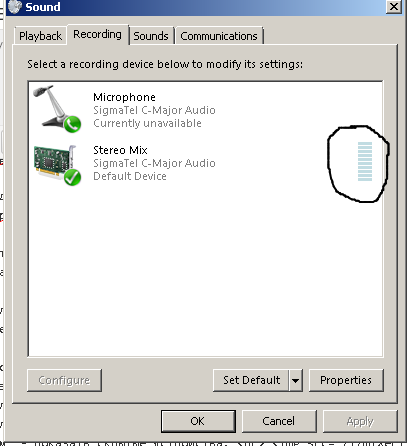
Using a virtual audio cable
There is a class of software program called a virtual audio cable (VAC), that can assist in transcribing audio files without a microphone. One such program is VB-Cable – which readily available under donationware license.
After installing VB-CABLE in Windows 7, two new devices will appear in the Sound configuration applet: “VB-CABLE input” in the playback devices tab and “VB-CABLE output” in the recording tab. All you need to do is to set these devices as the default devices in these tabs. Then you can transcribe audio files to text without the use of speakers and microphone.
This setting will turn your microphone off, so you must undo these changes if you want to use microphone again.
Transcribing with VB-CABLE has a small inconvenience: text often accumulates in the preview field. There is the Length of preview buffer setting that can reduce the length of the preview buffer.
Using a physical audio cable
You can use also a real 3.5 jack- 3.5 jack audio cable instead of a virtual cable – simply connect the output of your speakers to the microphone input. You can even use an audio cable with two outs for controlling the translation process.


Audio transcription in Linux
We don’t need to use an external program as a virtual cable in Linux. Simply print pacmd load-module module-virtual-source source_name=loop_source uplink_sink=loop_sink in the terminal window, and then set the monitor in volume control. (p.s. I simply use GUI of pavucontrol without using terminal.)
Stereo mixer on Mac OS
To make stereo mixer on Mac OS you can use
the latest version of soundflower.
greetings
Are you aware of a audio to text without microphone program for Chrome OS?
thank you
? No, I do not know
Could you elaborate on pavucontrol set-up?
use terminal as I described: pacmd load-module module-virtual-source source_name=loop_source uplink_sink=loop_sink
and it make all the job
Hi! Is there any way to do this using the first option (Using the stereo mixer) but in Android devices? I think this can be done modyfing some file in the system but what file?
Only voice notebook for iOS has transcribing functionality, for android it has not